Help:Editing tips
Welcome · Appreciations · What's in Vanipedia now · Vanipedia in the Media · Help · Tutorials · Quick Reference · Glossary · FAQ
There is more information on
Help with colours:
Inserting a Table of contents (TOC)
For each page with more than three headings, a table of contents (TOC) is automatically generated from the section headings, unless:
__NOTOC__ is added to the top or bottom of the page
__NOEDITSECTION__ is also added if the edit links for each section are not required
If a page has fewer than four headings then
__TOC__ is placed where the TOC is required
To align the TOC to the right use:
<div style="float:right;">__TOC__</div>
To insert a TOC with no numbers use:
{{Toc right no-numbers}}
Formatting Text
Centering text
<div class="center">Center text like this</div>
New un-spaced lines
New lines without spaces between them
have the following code
placed at the end of them
New lines without spaces between them<br /> have the following code<br /> placed at the end of them
- New lines that are indented
- and have no spaces between them
- begin with a colon
:New lines that are indented :and have no spaces between them :begin with a colon:
Deleted text
deleted text
<del>deleted text</del>
Underlined text
underlined text
<u>underlined text</u>
Italic text
Italic text
''Italic text''
Bold text
Bold text
'''Bold text'''
or
Alternate coding: Bold text
<span style="font-weight: bold;">Bold text</span>
Large text
Big text
<big>Big text</big>
Small text
Small text
<small>Small text</small>
Superscript text
This sentence has some Superscript text in it.
<sup>Superscript text</sup>
Subscript text
This sentence has some Subscript text in it.
<sub>Subscript text</sub>
Coloured text
RGB defined: green text
<span style="color:#296F39">green text</span>
or
Colour defined: red text
<span style="color:red">red</span>
Highlighting text
This text is on a green background
<span style="background:#00C000">This text is on a green background</span>
This bold text is on a yellow background with link
<span style="background:yellow">'''[[Vaniquotes:Category:Yellow|This bold text is on a yellow background with link]]'''</span>
This text is yellow and on a green background
<span style="color:#FFFF00; background:#00C000">This text is yellow and on a green background</span>
Multiple blank lines
To place multiple blank lines
before the next line of text.
To place multiple blank lines <br /><br /><br /><br /><br /><br />
before the next line of text.
Multiple spaces
To place multiple spaces between words.
To place multiple spaces between words.
Blockquote
A Blockquote will indent both left and right margins:
Blockquote
Text after the Blockquote
<blockquote>Blockquote</blockquote>
Special Characters and Symbols
- More info can be found here
| Name | Char | Code |
|---|---|---|
| and | & | & |
| ellipsis | … | … |
| em dash | — | — |
| en dash | & | – |
| space | | |
| Copyright | © | © |
| Fraction | ¼ | ¼ |
| Fraction | ⅓ | ⅓ |
| Fraction | ½ | ½ |
| Fraction | ¾ | ¾ |
| Degrees | ° | ° |
| Divide | ÷ | ÷ |
| Bullet | • | • |
| Asterisk | ∗ | ∗ |
| Diamond | ♦ | ♦ |
Use of div tags
Colored background with border
Srila Prabhupada's Lectures on this Verse
<div style="background-color: #F9F9F9; border: .2em solid #EEEEEE; padding-left: 2em; padding-right: 2em; padding-top: 1em; padding-bottom: 1em;"> ==== Srila Prabhupada's Lectures on this Verse ==== :[[vanisource:710401 - Lecture BG 07.07 - Bombay|710401 - Lecture BG 07.07 - Bombay]] :[[vanisource:710401 - Lecture BG 07.07 - Bombay|740222 - Lecture BG 07.07 - Bombay]] :[[vanisource:710401 - Lecture BG 07.07 - Bombay|740813 - Lecture BG 07.07 - Vrndavana]] </div>
Placing Images

[[File:BG-chapter.png|108px|center|alt=Chapter 4: Transcendental Knowledge|link=]]
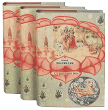
[[File:1962-65-Srimad-Bhagwatams-1st-canto-dust-covers.png|108px|thumb|left|alt=Srimad Bhagwatam set|link=|<div class="center">'''Title'''</div>]]
Linking to PDFs

[[File:Nuvola mimetypes pdf.png|thumb|right|alt=Srimad Bhagwatam|link=http://vanimedia.org/w/images/c/c5/1962-SB-Vol-1.pdf|<div class="center">'''1962 PDF'''</div>]]
Horizontal Lines
Text before Horizontal line
text after Horizontal line
Text before Horizontal line ---- or <hr> text after Horizontal line
text before a narrow horizontal line
text after line
text before a narrow horizontal line <hr width=20%> text after line (the 20% may be adjusted as necessary)
text before a centered narrow horizontal line
text after line
<div class="center"> text before a centered narrow horizontal line <hr width=50%> text after line (the 50% may be adjusted as necessary) </div>
Inserting References
Note: place <references/> at the bottom of the page
Article text. Croaking of frogs.[1]
Example: <ref name=frog>The [[Vaniquotes:Croaking of frogs|Croaking of frogs]] page in Vaniquotes talks about Croaking Frogs.</ref>
Article text. Croaking of frogs.[1]
Example: <ref name=frog>The [[Vaniquotes:Croaking of frogs|Croaking of frogs]] page in Vaniquotes talks about Croaking Frogs.</ref>
Article text. Croaking.[2]
Example: <ref name=croaking>The [[Vaniquotes:Croaking of frogs|Croaking of frogs]] page in Vaniquotes talks about Croaking Frogs.</ref>
Tables
| heading | heading |
|---|---|
| cell | cell |
| cell | cell |
{| border="1" cellpadding="2" cellspacing="0"
|+ Table
! heading !! heading
|-
| cell || cell
|-
| cell || cell
|}
| Cell 1 (no modifier—not aligned) |
| Cell 2 (right aligned) |
| Cell 3 (left aligned) |
| Cell 4 (centered) |
{| border="1" style="text-align:center; width:400px; height:200px;"
|-
| Cell 1 (no modifier—not aligned)
|- valign="top"
| align="right" | Cell 2 (right aligned)
|- valign="middle"
| align="left" | Cell 3 (left aligned)
|- valign="bottom"
| align="center" | Cell 4 (centered)
|}
| BOYS | GIRLS | |
|
Amyot, Robert—Avyaya das |
Chabaud, Odile—Sasvatpavana dasi |
{| border="0" cellpadding="0" cellspacing="0"
|-
| BOYS
|
| text align="center"| GIRLS
|-
| valign="top"|
Amyot, Robert—Avyaya das<br />
Cochet, Gerard—Krtajna das<br />
Bouvant, Bernard—Bhutakrd das<br />
Brinster, Phillipe—Bhima das<br />
Mougard, Yves—Mahabala das<br />
Perrin, Jean—Prakasatma das<br />
Verraes, Jurgen—Viruha das<br />
Voyer, Bernard—Vrsakrti das
| valign="top"|
| valign="top"|
Chabaud, Odile—Sasvatpavana dasi<br />
Giralt, Carmen Guptalaya dasi<br />
Heudebourg, Marie—Homavatsala<br />
Jako, Gislaine—Jalapriyadasi<br />
Schaufuss, Ann—Satarupa dasi<br />
Vautier, Annie—Visesa dasi
|}
|
Jean Jacques Poree—Yajnesa dasa |
Christian—Jagadvasi dasa |
{| border="0" cellpadding="0" cellspacing="0"
|-
| valign="top"|
Jean Jacques Poree—Yajnesa dasa<br />
Bruno Vigneron—Brahma-jyestha dasa<br />
Pierre Cortier—Pranesvara dasa<br />
Claude Maurin—Kutastha dasa<br />
Aziz Neilli—Akhilesvara dasa
|
| valign="top"|
Christian—Jagadvasi dasa<br />
Jean Claude—Yajnabhuk dasa<br />
Christian Mauvillain—Jagatsrasta dasa<br />
Dairo Lopez—Devarat dasa<br />
Ian Johnston—Aniha dasa<br />
Christan Le Paumier—Jagannidhi dasa<br />
Georges Mauvillain—Ghora dasa<br />
Nestor de Guili—Niramaya dasa
|}
| RAYARAMA DAS BRAHMACHARY (Raymond Marais) Editor |
{| style="text-align:left; margin-left: auto; margin-right: 3em;"
|RAYARAMA DAS BRAHMACHARY<br />(Raymond Marais)<br />Editor
|}
Tables - Sortable
| Heading 1 | Heading 2 | Heading 3 | Heading 4 |
|---|---|---|---|
| CELL 1 | CELL 2 | CELL 3 | CELL 4 |
| CELL 1 | CELL 2 | CELL 3 | CELL 4 |
{| class="wikitable sortable" style="background:#FFE6B2; margin: 1em auto 1em auto; text-align:center;"
! Heading 1 !! Heading 2 !! Heading 3 !! Heading 4
|-
| '''CELL 1'''||CELL 2||CELL 3||align="left"|CELL 4
|-
| '''CELL 1'''||CELL 2||CELL 3||align="left"|CELL 4
|-
|}
Cell contents alignment
The alignment of cell contents can be controlled with 2 different CSS properties: text-align and vertical-align. text-align can be specified at the table, row or individual cells, while vertical-align only can be specified at individual rows or cells.
| You type | You get | |||||||||
|---|---|---|---|---|---|---|---|---|---|---|
{| class="wikitable"
|- style="vertical-align:top;"
| style="height:100px; width:100px; text-align:left;" | A
| style="height:100px; width:100px; text-align:center;" | B
| style="height:100px; width:100px; text-align:right;" | C
|- style="vertical-align:middle;"
| style="height:100px; width:100px; text-align:left;" | D
| style="height:100px; width:100px; text-align:center;" | E
| style="height:100px; width:100px; text-align:right;" | F
|- style="vertical-align:bottom;"
| style="height:100px; width:100px; text-align:left;" | G
| style="height:100px; width:100px; text-align:center;" | H
| style="height:100px; width:100px; text-align:right;" | I
|}
|
|
Colapsable Content
- see also Manual:Collapsible elements
Title for the colapsable content is always shown here
This text is colapsable
In fact everything here can be hidden
Example:
<div class="toccolours mw-collapsible mw-collapsed" style="width:100%;clear:both;">
<big>'''Title for the colapsable content is always shown here'''</big>
This text is colapsable In fact everything here can be hidden
</div>
</div>
Redirects
To create a re-direct page use this code:
#REDIRECT [[article link]]
Placing and Linking to Anchors
Place an Anchor
Headings automatically become anchors. To link to the following heading:
==== heading name ====
use:
[[#heading name|any text]]
Alternativelly, at the beginning of the text to be linked to, add:
<span id="anchor_name">ANY TEXT HERE</span>
Link to an Anchor on the same page
[[#anchor_name|any text]]
Link to an Anchor on another page
Add #anchor_name or heading name to the end of the URL
[[pageurl#anchor_name|any text]]
Hidden Comments
To make hidden comments, simply use <!-- Your text goes here -->
<!-- TEXT HERE WILL NOT BE DISPLAYED --> Please start and end text with a space
Hidden Categories
A category can be hidden by adding the magic word "__HIDDENCAT__" to the category page.
Hidden categories are automatically added to Category:Hidden categories
- ↑ 1.0 1.1 The Croaking of frogs page in Vaniquotes talks about Croaking Frogs.
- ↑ The Croaking of frogs page in Vaniquotes talks about Croaking Frogs.